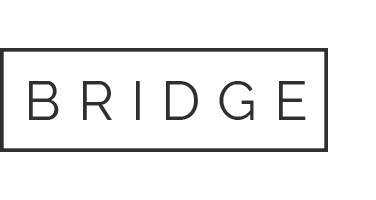Contour Cutting Setup
To have your order cut to a custom shape (i.e. not a rectangle) you will need to provide a vector cut path in your file. Please follow these steps to create cut paths in your files. We may not be able to work with different methods, and even when we can there will be additional charges and your order may be delayed.
A. Create a vector path for your cut with as few control points as possible. Creating a cut path from vector objects typically works well. Turning a Photoshop selection into a path often generates excessive control points resulting in a path too complex for our cutter software to interpret. If a Photoshop path has more control points than it would have if you created it with the pen tool then it may not work.
B. Bleed your image 1/8″ beyond the cut path.
C. The cut path will need to be a vector path stroked with a named spot color so if you have created it in Photoshop you must export the path and move to Illustrator or InDesign. Place the raster image and overlay the cut path on it. If you are working in a vector program simply create the path there.
D. Create a spot color swatch named Cut Contour and set it to 100/25/50/25 (CMYK)
E. Stroke the cut path with the Cut Contour spot color and set the stroke width to 1 point.